1. Using the Snipping Tool, take a screenshot of Windows 11
1. Go to the Start menu, type the “snipping tool” in the search bar, and open the app.
2. Once you click New, you’ll be transported to the screenshot overlay.
You may capture screenshots in a variety of methods, including Rectangle Snip, Freeform Snip, Window Snip, Fullscreen Snip, and more, at the top of the Snipping tool overlay.
3. Select your desired screenshot method, then select the region to be captured and release the cursor. Your snapshot will be captured successfully
2. Make use of keyboard shortcuts
1. Press and hold the PrtSc key.
Your complete Windows 11 screen will be captured. PrtSc will just grab the image and save it to the clipboard. To make this image a real screenshot, open an image editing application, paste the screenshot into it, and save it.
3. Use the Xbox Game Bar to take screenshots
1. Press the Win + G key combination.
2. In the top-left corner, navigate to the Capture area and select the Take screenshot option.
The screenshot will be saved to the Videos/Captures folder by default.
4. Take Screenshots With Third-Party Apps
Search on the internet for a screenshot app that suits you best.