Need to grab a screenshot? Once you find where the Print Screen key is on your Dell laptop or desktop, taking screenshots is as easy as pressing that key. We’ll show you how to find that key and use it to capture screenshots.
The Print Screen key is typically located in the upper right corner of the keyboard. Some keyboard models label the Print Screen key differently, such as PrintScreen, PrntScrn, PrntScr, PrtScn, PrtScr, PrtSc, or a similar abbreviation. In this article, we use the PrntScrn abbreviation to represent any key label variations.
Other keyboards may not have a separate Print Screen key. In this case, you can perform the Print Screen function by pressing and holding down the Fn + Insert keys together.

How To Screenshot On Windows 10
On your Dell laptop or desktop, you will find this Print Screen key at the top-right corner of the keyboard (next to the Function keys.)

If it’s not there, take a look at the Function keys and you might just find the key there. It’s usually on the F10 key. In the case that you don’t see the key on your keyboard at all, use the Alt+Insert key combination instead.
Take the Screenshot on Your Dell Laptop or Desktop
Now that you have found the Print Screen key on your Dell computer, you can use it to start taking screenshots.
Here’s how to capture screenshots using various ways.
Take a Screenshot and Save It to Clipboard
To take your entire screen’s screenshot and save it to your clipboard, all you need to do is just press one key on your keyboard.
First, access the screen you want to screenshot. While you are on that screen, press the Print Screen key once on your keyboard. This captures a screenshot of your entire screen and saves it to your clipboard.
To view it, open an image editor like Paint and press Ctrl+V to paste your screenshot.

And that’s all. Make sure you save your screenshot before closing the image editor (Paint) app.
Capture a Screenshot and Save It as a PNG File
To take a screenshot and save it directly as a PNG image file on your Dell computer, use an additional key with the Print Screen button.
First, open the screen you want to screenshot. On your keyboard, press the Windows+Print Screen keys at the same time. This captures your screen’s screenshot and saves it as a PNG file.
This PNG file is located at the following path on your PC. In the path below, replace USERNAME with your own username. You can change the default screenshot save folder on your PC, if you want.
C:\Users\USERNAME\Pictures\Screenshots

And that’s how you neatly gather all your screenshots in a single folder.
Capture a Screenshot of a Specific Window
Windows 10 makes it possible to take a screenshot of a specific window on your PC, leaving the background out of the image.
To do that, first, open the window that you want to capture.

On your keyboard, press the Alt+Print Screen key combination. This takes your current window’s screenshot and saves it to your clipboard.
To view your screenshot, launch an image editor like Paint and press Ctrl+V in it. You will see your screenshot.

And that’s how you make screen captures on your Dell machine. Very useful!