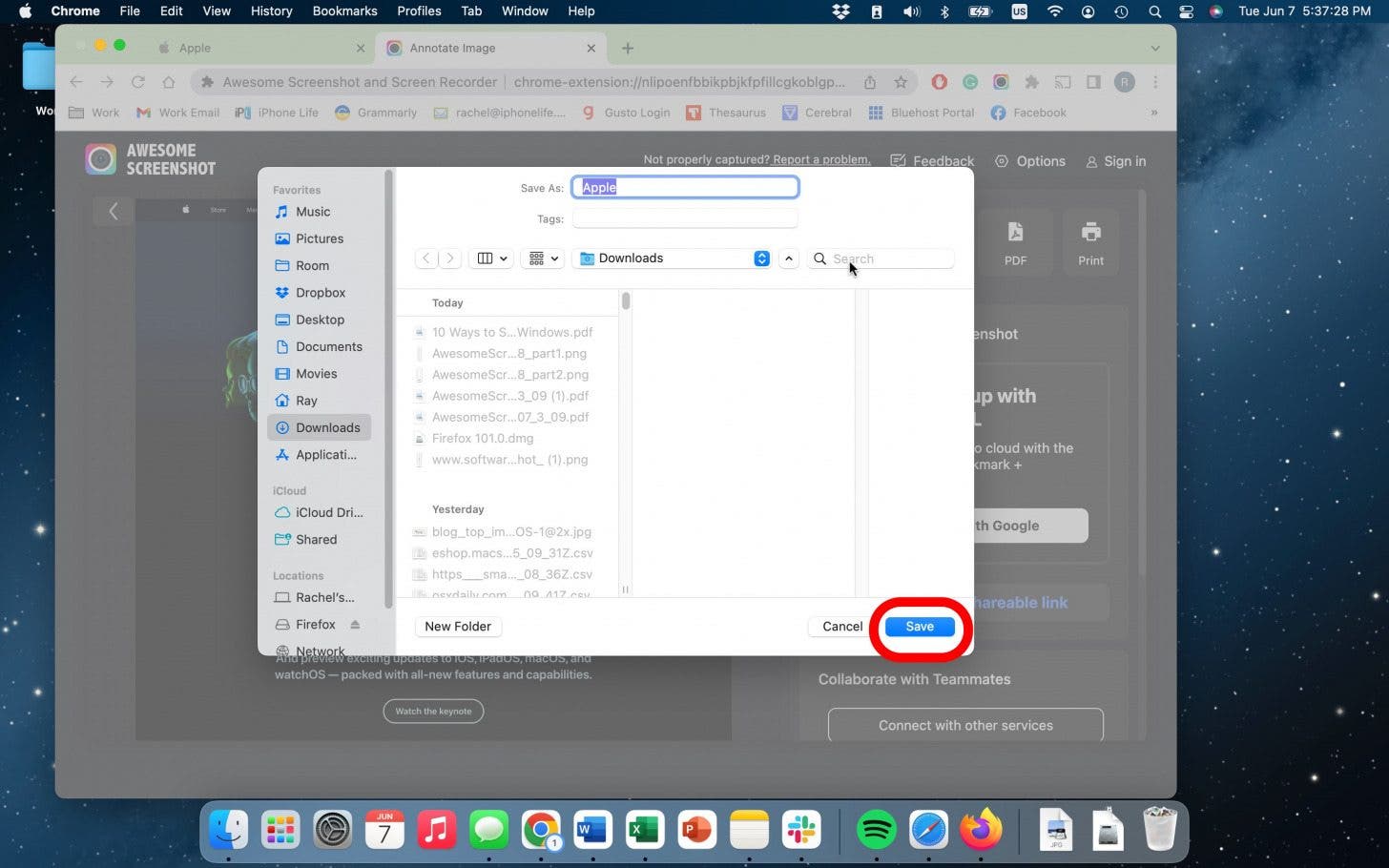The Awesome Screenshot plugin is available on most web browsers and is extremely easy to use. The difference between this method and saving as a PDF is that this will save the webpage as one very long image. First, go ahead and download the plugin. On Safari, go to Safari in the top menu and click Safari Extensions, on Chrome and Firefox you can just Google “Awesome Screenshot Plugin” and download it directly from the web. The plugin works basically the same on each web browser. I will demonstrate using Chrome.
- Go to the Puzzle Piece icon in your browser.

- You will see a list of all your downloaded plug ins, pin Awesome Screenshot.
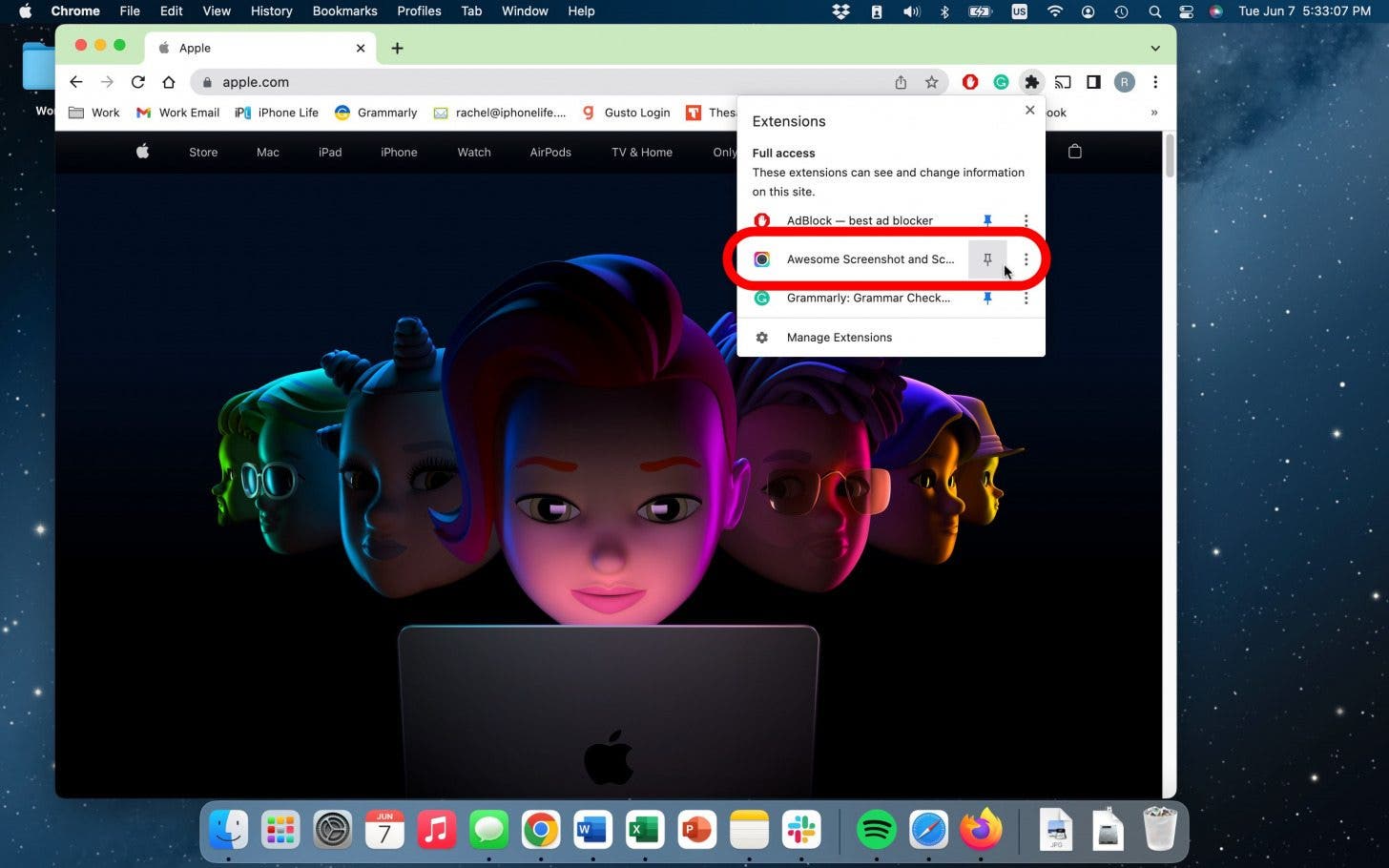
- Now, click the Awesome Screenshot icon in your browser.
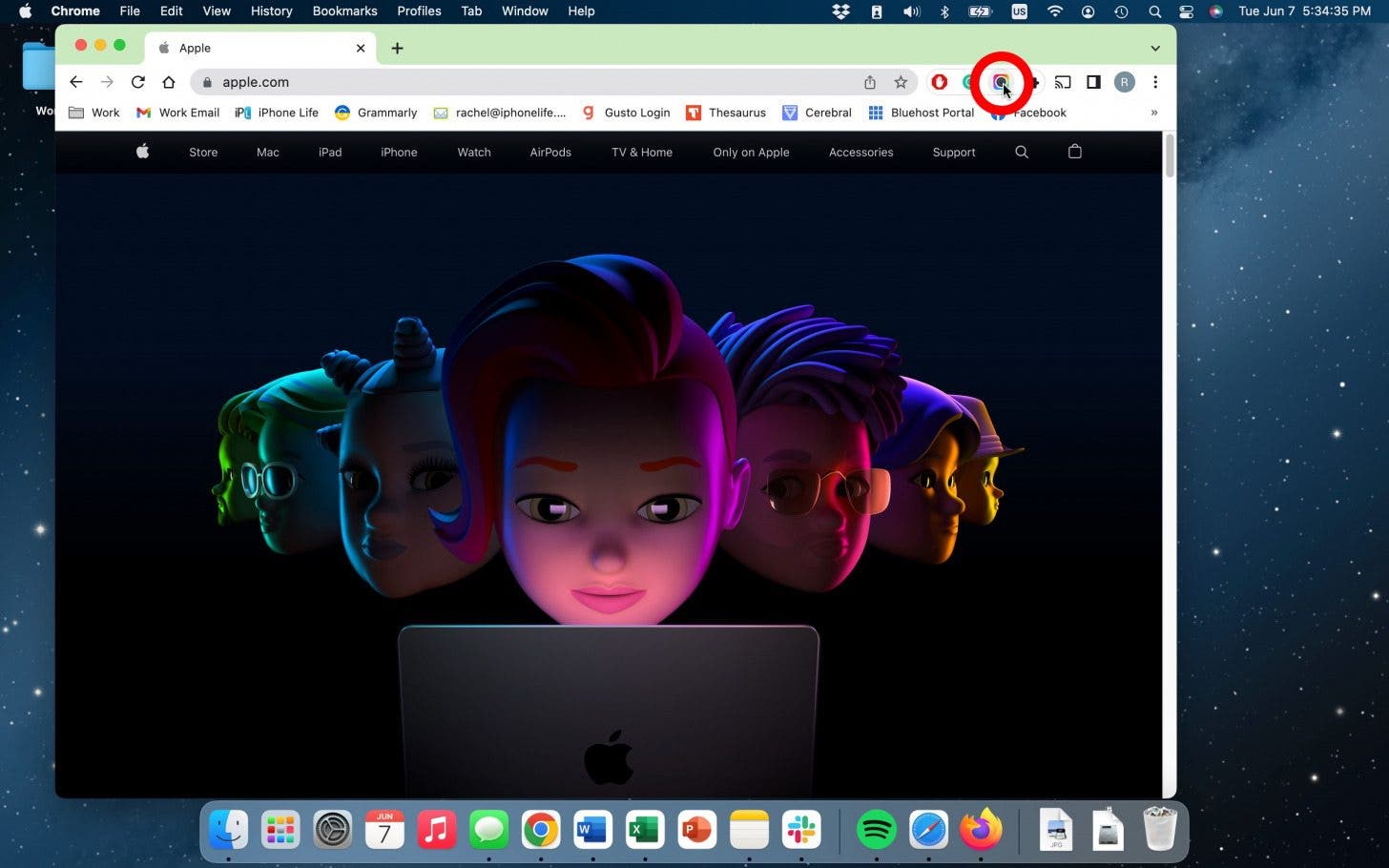
- Click Full Page.
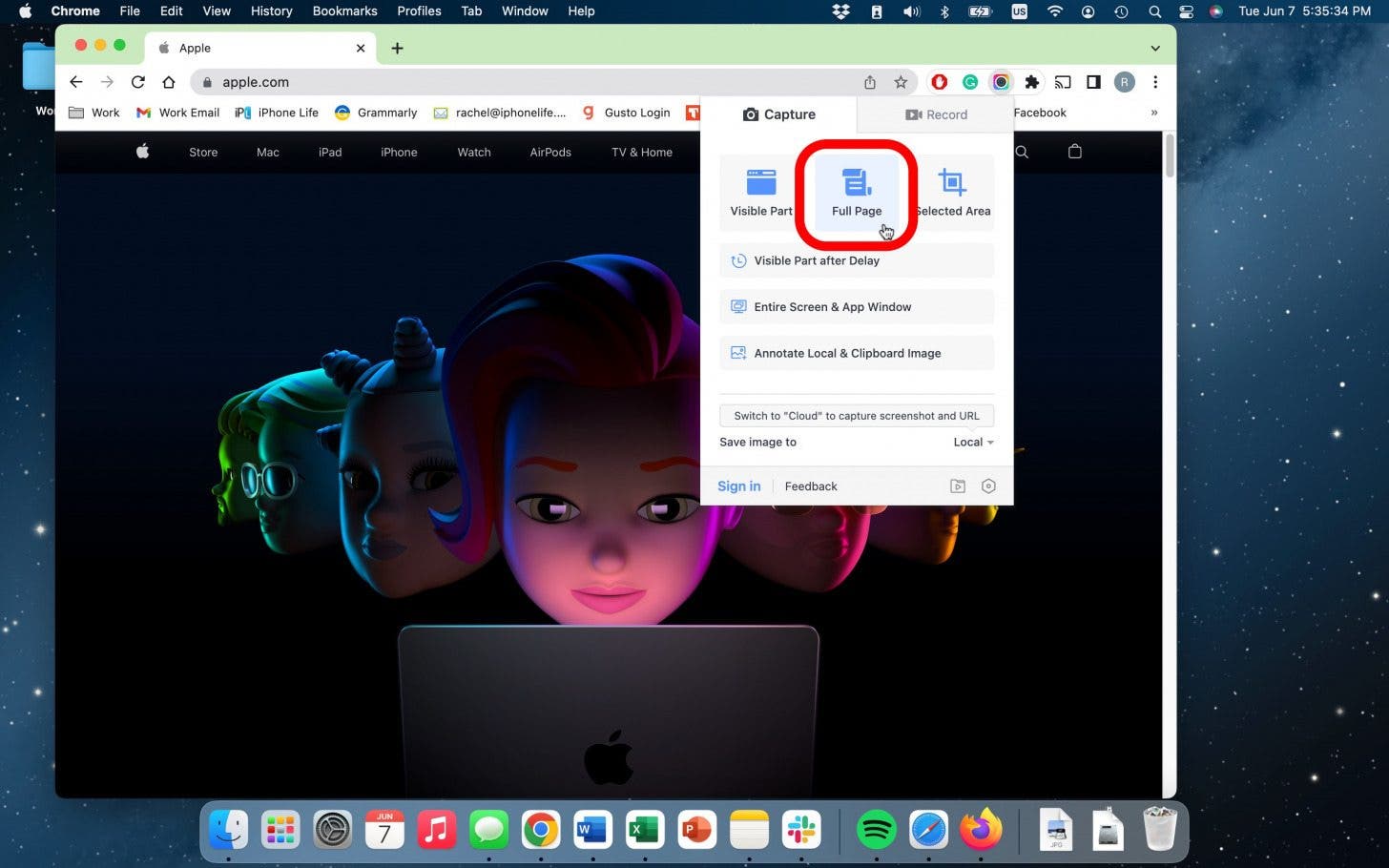
- After a moment, the screen will finish capturing and you will be brought to an editing page where you can make adjustments.
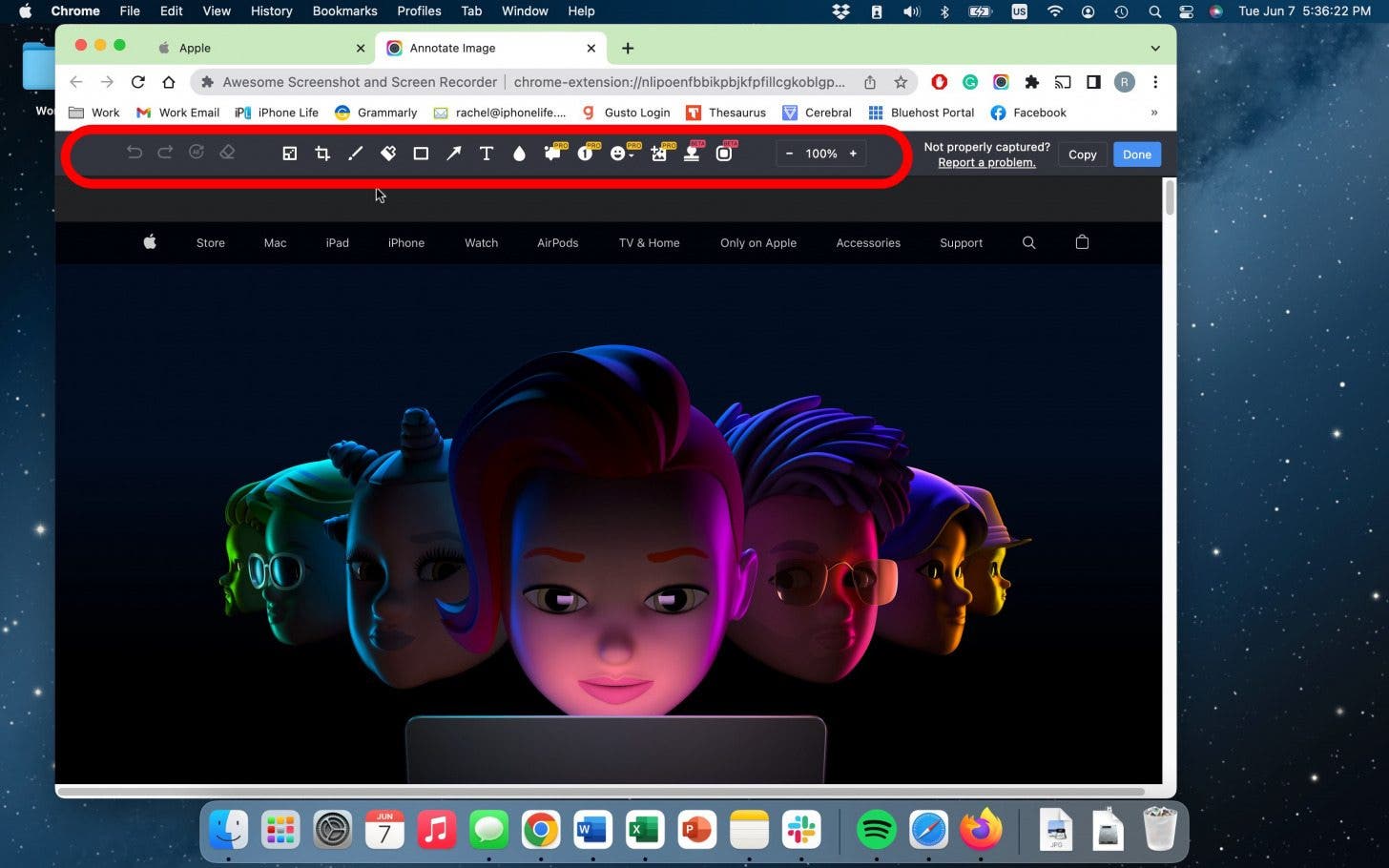
- When you’re finished, click Done.
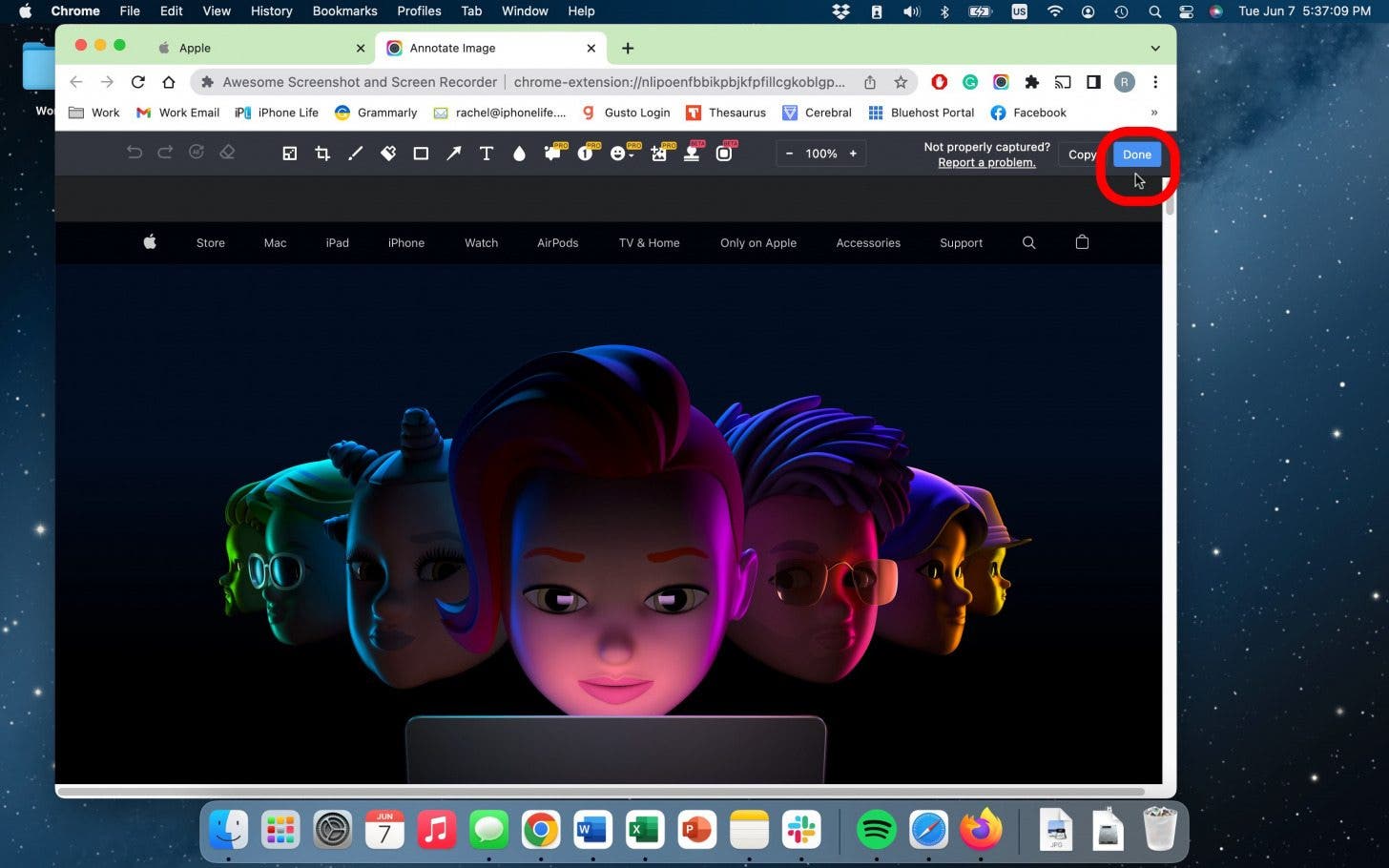
- Select Download.
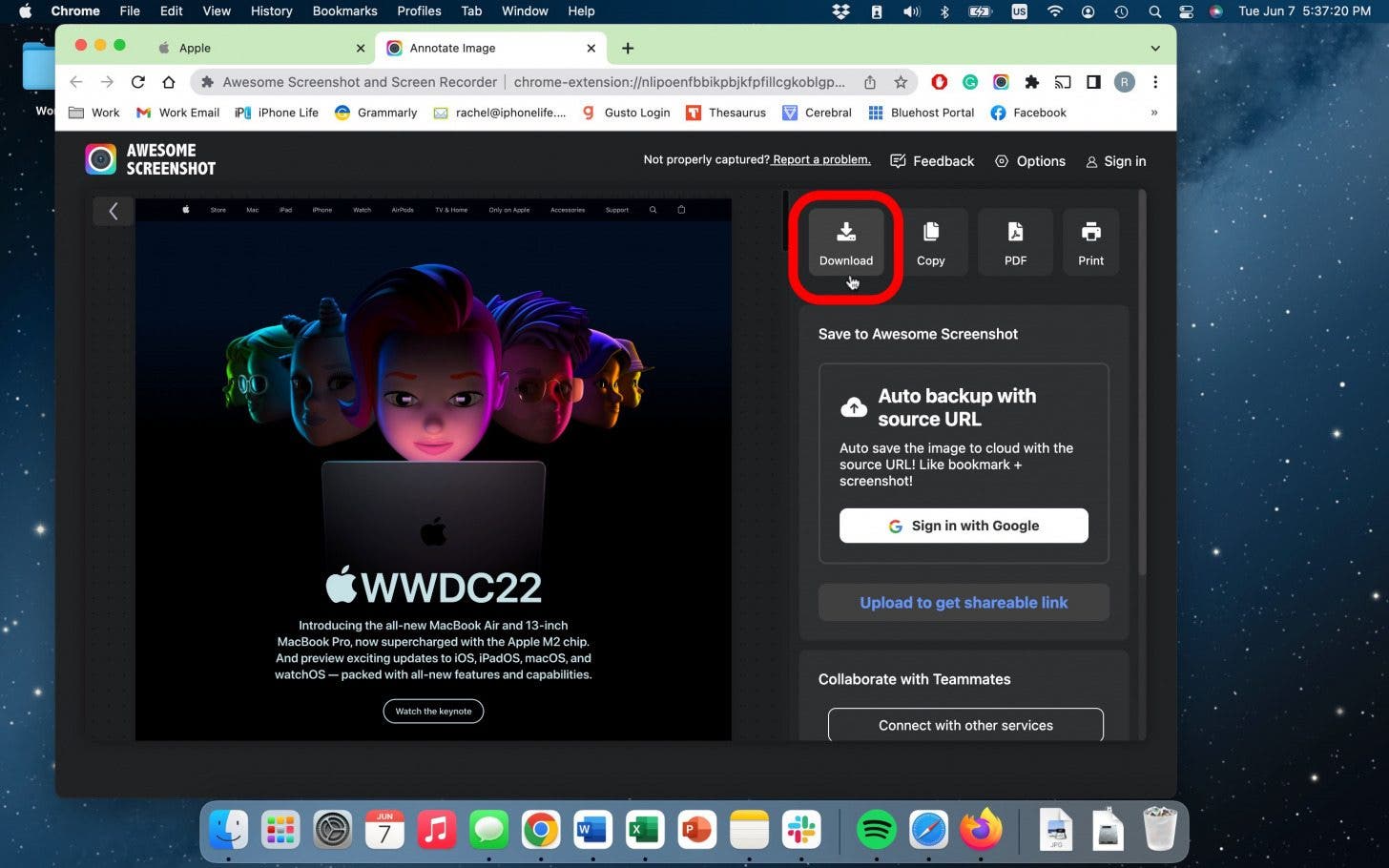
- Choose a name and location for your file and click Save.