S Pens are compatible with many of our Galaxy phones and tablets. In addition to their many uses and features, you can also take a screenshot with them by using Screen write.
Note: Only devices that come with a preinstalled S Pen or are compatible with the S Pen Fold edition or S Pen Pro can use an S Pen to take a screenshot.
Remove your S Pen from your device, and then navigate to the screen you’d like to capture. With your S Pen, tap the Air command menu icon, and then tap Screen write. Your device will automatically take a screenshot of the page you’re on. Use the controls to write or draw on the screenshot if you’d like. When you’re done, tap the Save icon to store the screenshot in Gallery.
You can also use your S Pen to capture parts of an image with Smart Select