The most common way to take a screenshot on a Galaxy phone or tablet is by pressing the power and volume down keys at the same time. However, where these buttons are found and the method for taking a screenshot will differ depending on the settings you have enabled and the device you are using. See the images below to determine which buttons are on your device. Continue to find out how to take a screenshot on your device.

Please note: Galaxy tablets use the same button combinations as Samsung phones. Follow the steps that most closely resemble your tablet.
1 Power/side key
2 Volume keys (depending on your device they may be on the right or left)
3 Bixby button
4 Physical home key
Once you have taken the screenshot, it will be automatically saved in the Screenshots album in the Gallery app. You can then move the screenshot from this album to any other album on your phone or tablet.
To access this album:
1 Open the Gallery app
2 Tap Albums
3 Tap Screenshots
Please note: Taking a screenshot is prevented in certain places on your devices and by certain apps, such as banking apps. You will receive a message saying ‘Can’t take screenshot due to security measure’ if screenshots are not allowed. This is a security measure and is designed to protect your information.