Note: This function may not be available on all Galaxy devices. The Galaxy Tab S6 Lite does not support Palm swipe to capture due to a hardware limitation. However, you can use the tablet keys or the Air command menu to take a screenshot instead. You can then view and share your screenshot in the Gallery app.
Wait, there’s another way to take a screenshot. On some devices, you can use Palm swipe to take a screenshot without even pressing a button.
From Settings, search for and select Palm swipe to capture. Then, tap the switch next to Palm swipe to capture. Now you’ll be able to take a screenshot just by swiping the edge of your hand across your phone’s screen.