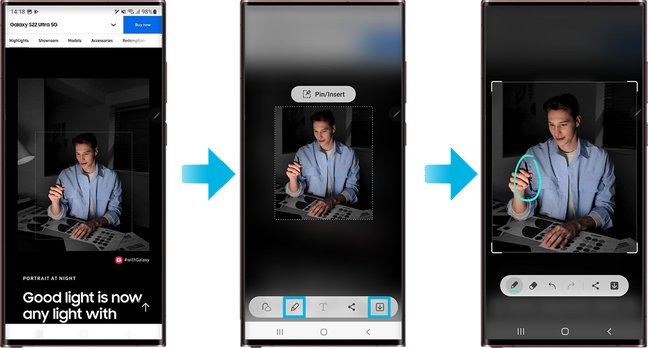If you’re using a Samsung device with an S Pen, you can take a screenshot by opening Air Command and selecting Screen write. You can then take notes and tap Save when you are done.
Take out your S Pen from its encasing or hover it over the screen and press the Pen button. Next, tap on Smart select, and choose the type of selection tool you want to use: rectangle, lasso, oval, etc.
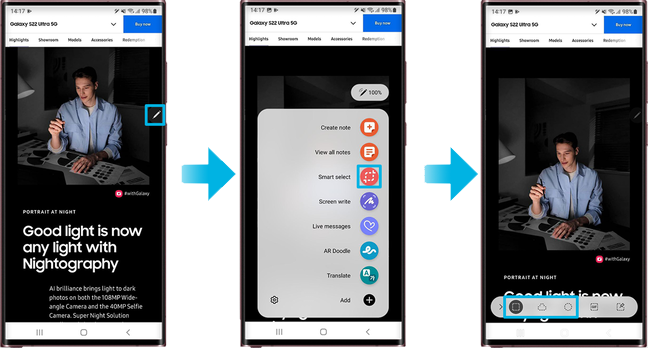
With the S Pen, outline the area you wish to screenshot. Then, you can save the highlighted area by tapping the Save icon or continue to edit it by tapping the Draw icon. Don’t forget to tap the Save icon when you’re done editing.