On the Samsung Galaxy Note 10, you can take a screenshot on the Note 10 by swiping the edge of your palm across the screen. This should be turned on by default, but to make sure:
1. Open the Settings app.
2. Tap “Advanced features.”
3. Tap “Motions and gestures.”
4. Make sure “Palm swipe to capture” is on by swiping the switch to the right.
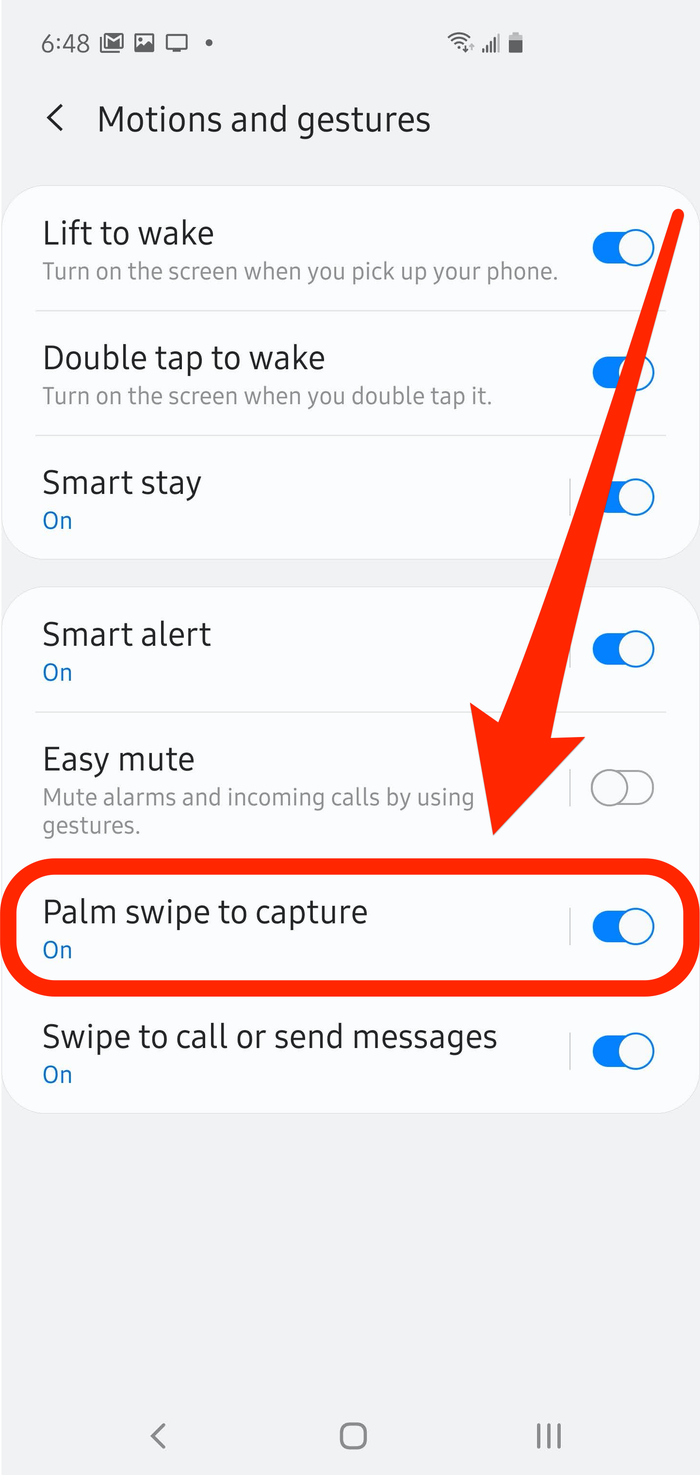
If it’s enabled, here’s how to take a screenshot:
5. Go to the screen you want to screenshot.
6. Place your hand just beyond either the left or right side of the phone, with your palm aligned with the edge of the screen so your pinkie is touching the side of the phone.
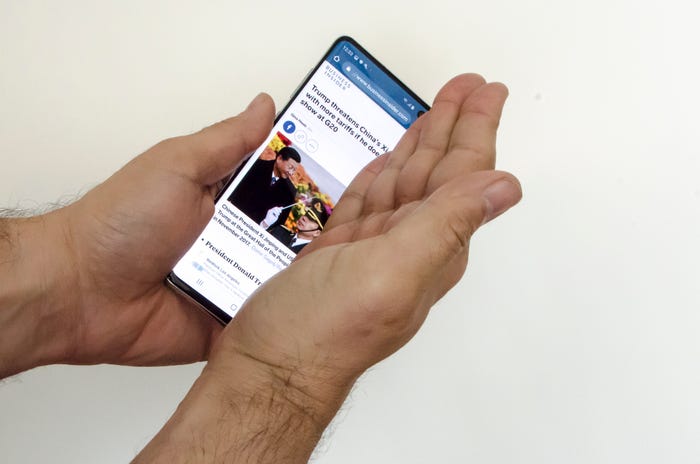
7. In one smooth motion, slide your palm across the phone. You can do this in either direction – right-to-left or left-to-right.
This method is pretty tricky to do and takes some practice. Even with practice, though, it’s prone to error — you’ll probably find that more often than not, your palm triggers a button or swipes the entire screen instead of taking the screenshot.