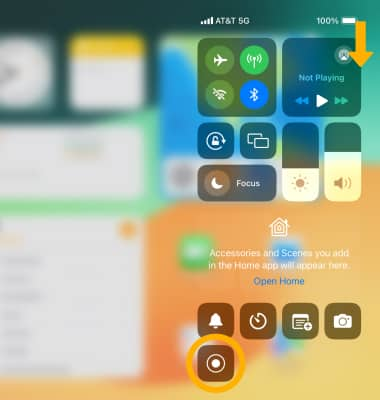The tutorial, you will Learn how to screenshot on ipad 9:
Take a screenshot
Press the Sleep/Wake button and Volume up or Volume down button simultaneously, then release.
Note: For iPads with a Home button, press the Sleep/Wake button and the Home button simultaneously. To access screenshots, from the home screen, select the Photos app > Sidebar icon > All Albums > Recents.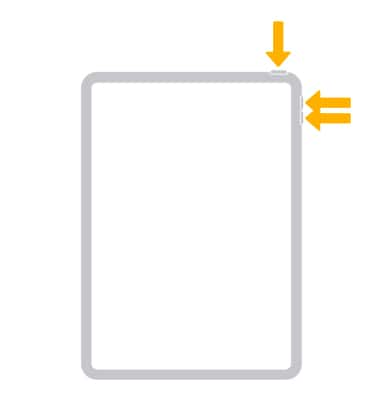
Edit or share screenshots immediately
1. Immediately after taking a screenshot, a notification will appear at the bottom of the screen. Select the screenshot notification.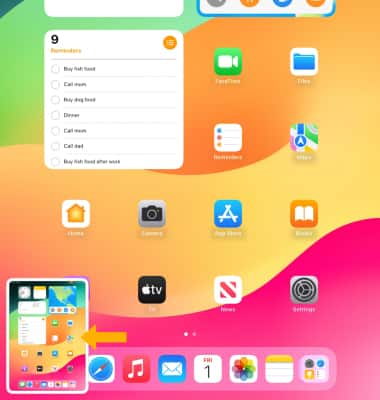
2. Select the desired option: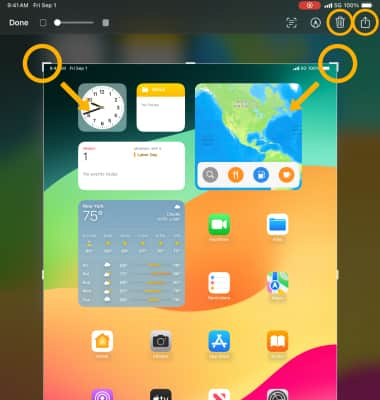
• SHARE A SCREENSHOT: Select the ![]() Share icon, then follow the prompts to share.
Share icon, then follow the prompts to share.
• CROP A SCREENSHOT: Select and drag the crop corners to crop the image as desired.
• DELETE A SCREENSHOT: Select the ![]() Delete icon.
Delete icon.
3. When finished, select Done then select the desired option. 
Take a screen recording
1. To enable screen recording, from the home screen, select the ![]() Settings app.
Settings app.
2. Select Control Center, then scroll to and select the Add icon next to Screen Recording.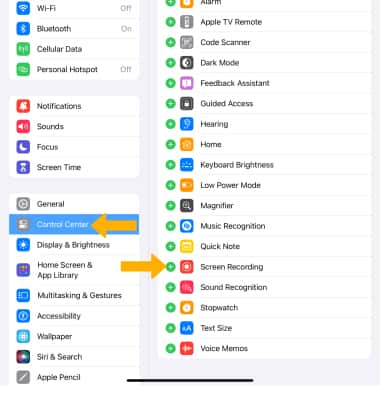
3. Swipe down from the upper right corner of the screen to access the Control Center. Select the Screen recording icon to begin recording your screen.