How to take a screenshot on iPhone
- Press the side button and the volume up button at the same time.
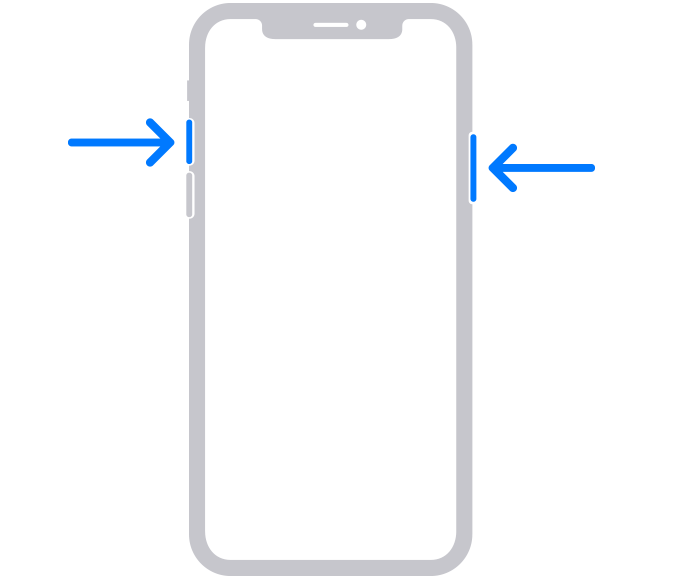
- Quickly release both buttons.
- After you take a screenshot, a thumbnail temporarily appears in the lower-left corner of your screen. Tap the thumbnail to open it or swipe left to dismiss it.
How to take a screenshot on iPhone models with Touch ID and the Side button
- Press the Side button and the Home button at the same time.
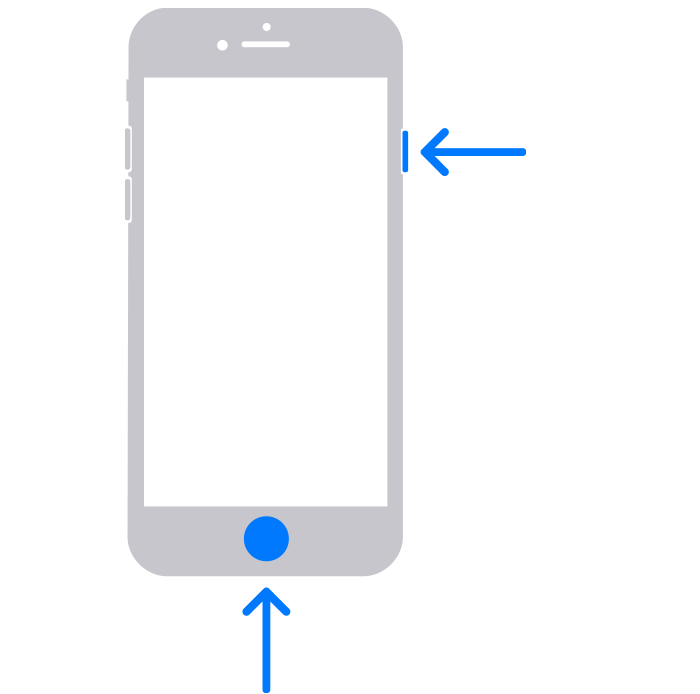
- Quickly release both buttons.
- After you take a screenshot, a thumbnail appears temporarily in the bottom left-hand corner of your screen. Tap the thumbnail to open it or swipe left to dismiss it.
How to take a screenshot on iPhone models with Touch ID and the Top button
- Press the Top button and the Home button at the same time.
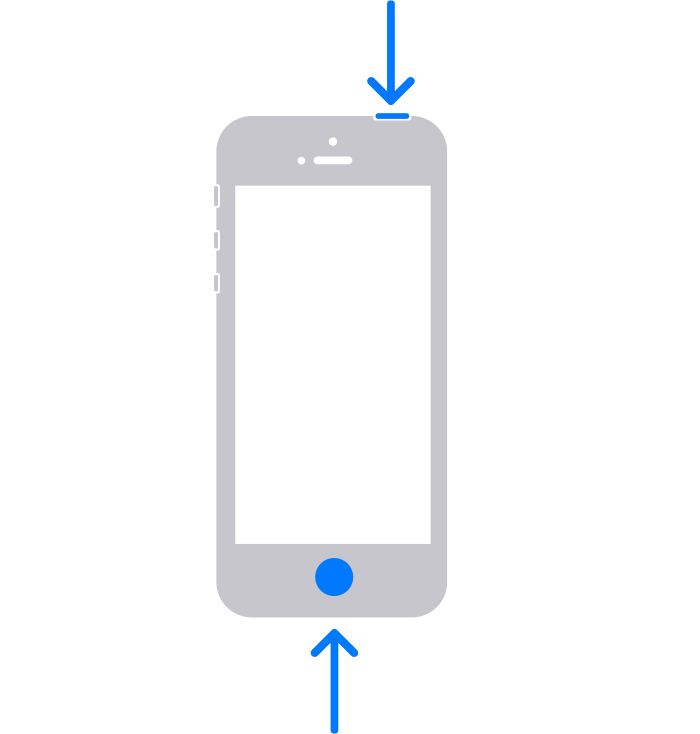
- Quickly release both buttons.
- After you take a screenshot, a thumbnail appears temporarily in the bottom left-hand corner of your screen. Tap the thumbnail to open it or swipe left to dismiss it.
Where to find screenshots
Open Photos, then go to Albums > Media Types > Screenshots.
Learn more
- Take a screenshot on iPad or iPod touch.
- Take a full-page screenshot or capture a screen recording on your iPhone.
- Add drawings and text to screenshots with Markup.